To set up the Macquarie Authenticator app on your device, all you need is a registered Australian mobile number, your Macquarie ID and password.
Watch now
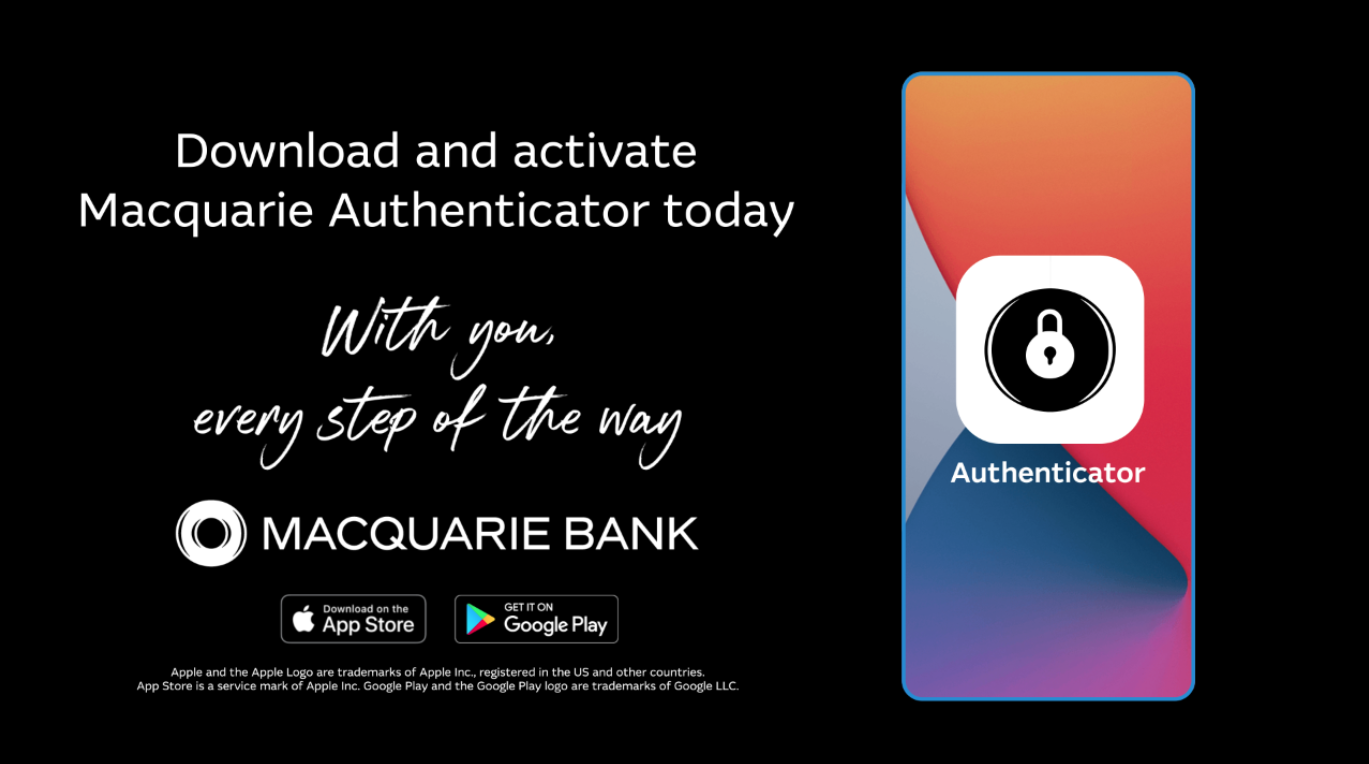
Loading video...
Follow the steps below to set up and verify Macquarie Authenticator on your device.
