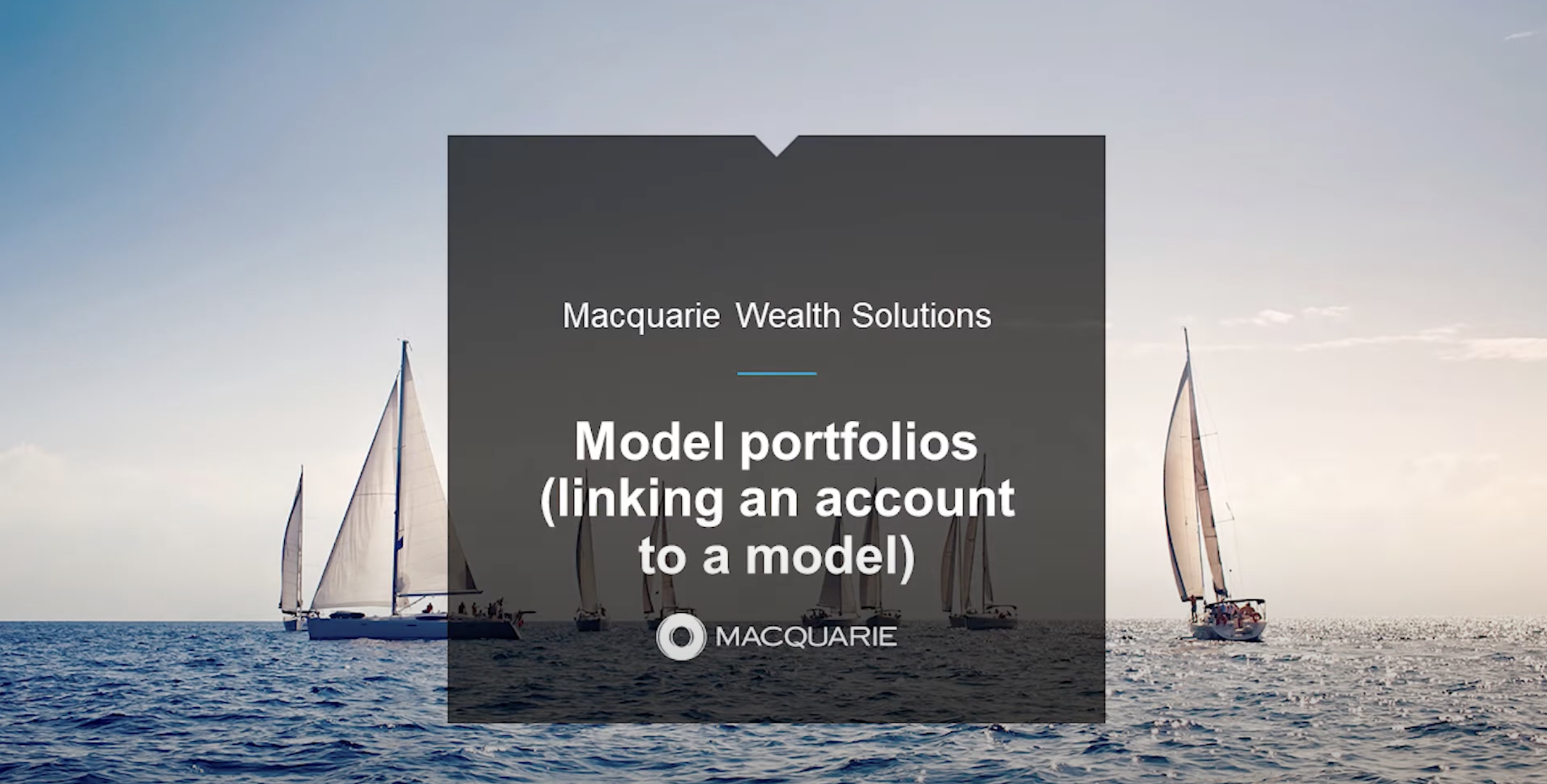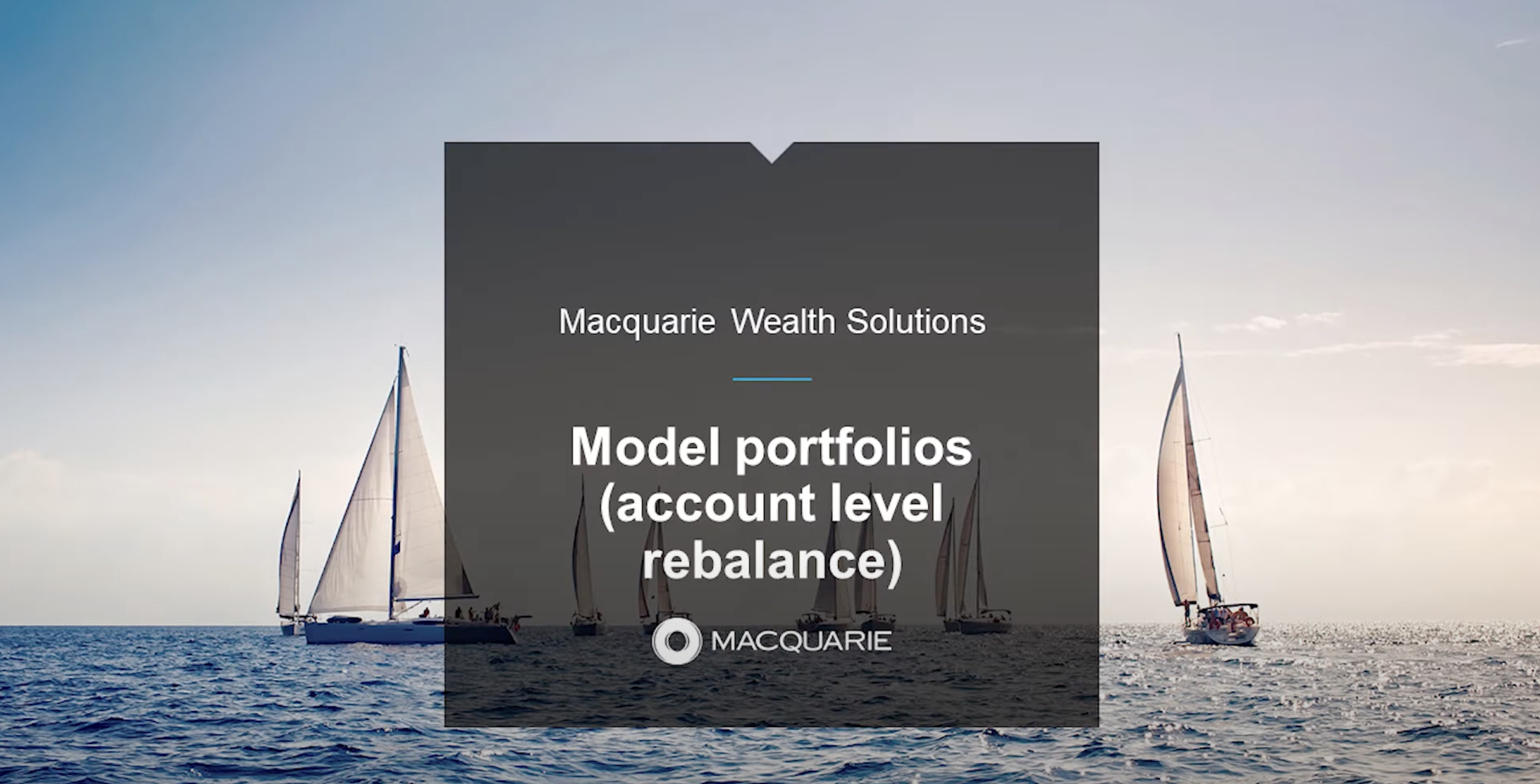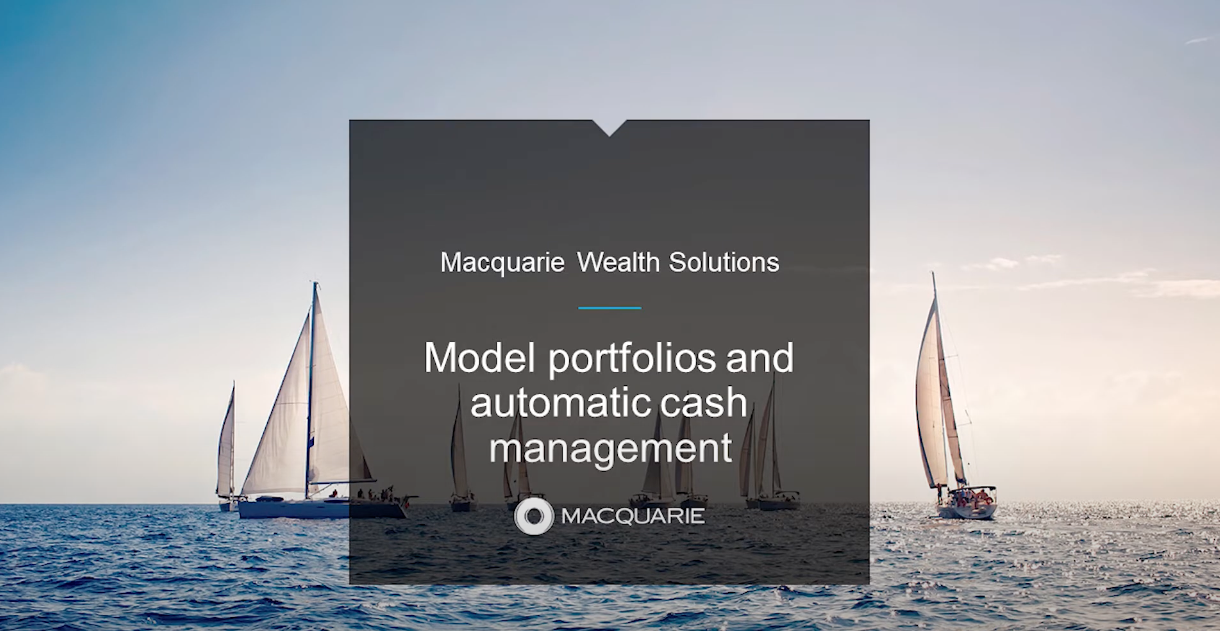A model portfolio can help you more efficiently manage your client’s investments. You can create and manage model portfolios in Adviser Online:
- Log in to Adviser Online
- Select Transacting under the Macquarie icon, then select Model Portfolios
- Select Models
- Select Create new model
- Enter a model name and appropriate description
- Choose a model owner. This will be the adviser responsible for editing and managing this model
- Add any adviser codes that need access to this model. Please note you can only add codes that your own access code has access to
- Select the account types to be linked to the model. The investment menu will only include investments available to all account types selected
- Choose the investment types you want to include in the model. The available investment types are derived from the products selected to be linked to the model from the Account Types option:
- If you’ve selected the Accumulator or Engage account type, the available investment types will be limited to their investment menu
- You can also choose whether to include cash or exclude cash from the model
- Choose a model status. A status of Active will be available once authorised.
- Search for the required investments and add your allocations
- Select Next
- The options on this page are only relevant to bulk level rebalances across all accounts linked to this model.
- You can make changes to the default options as required including the tolerance, minimum order amounts and the execution method for listed securities
- Select Next
- Enter your access code and password and select the Authorise button to complete this process.
If at any time you are not able to complete the set-up process, selecting Save & Exit will save the model in an Active – not authorised state to be updated at a later stage.
Please note:
- You can include term deposits (TDs) as a generic asset and allocate them a percentage. However, you can’t transact on individual TDs using a model rebalance.
- SMAs can't be included in a model portfolio.
Watch now
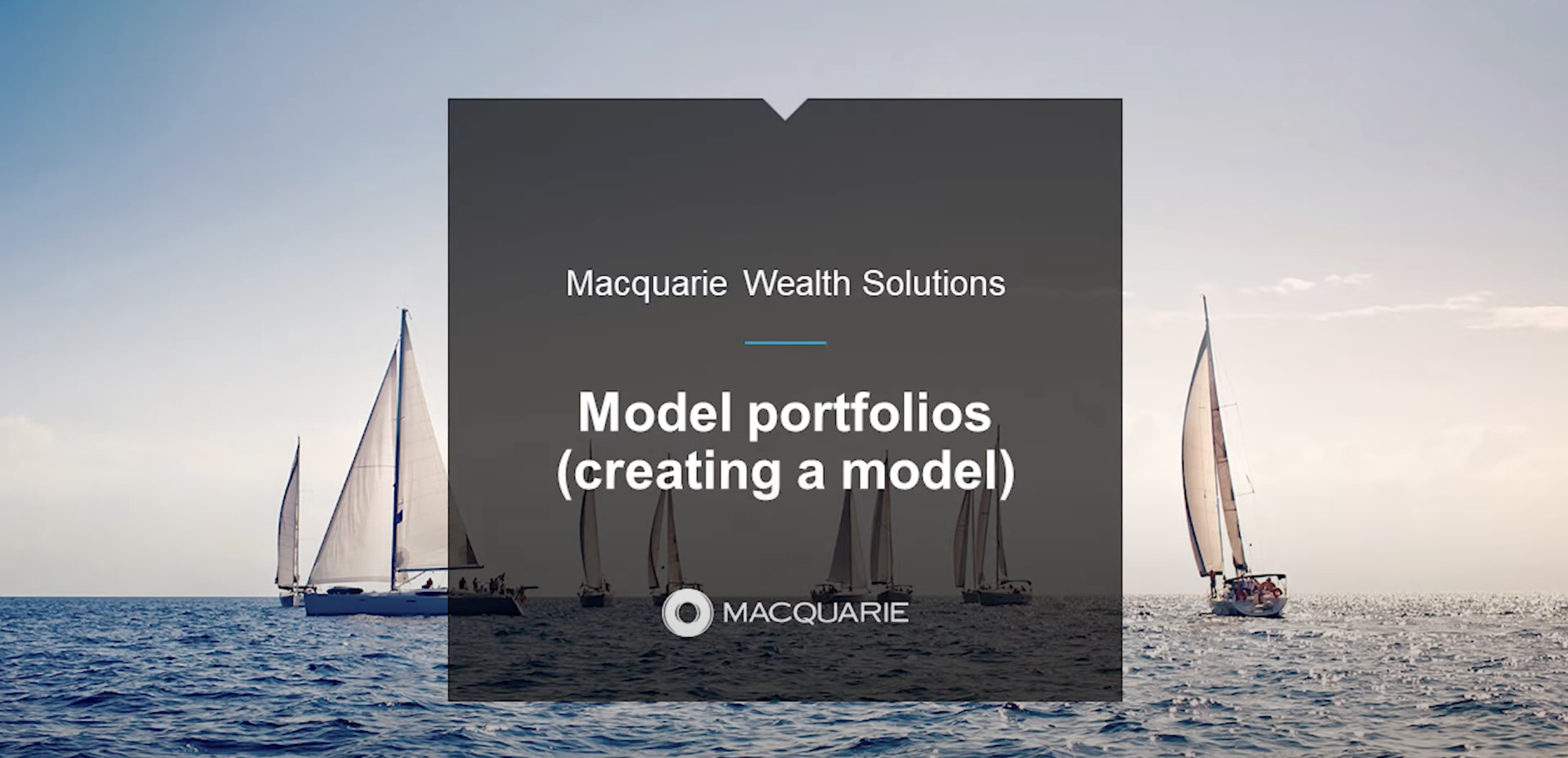
Loading video...