Tracking your spending against a targeted budget can help you manage your personal finances and reach your spending and savings goals.
Watch video
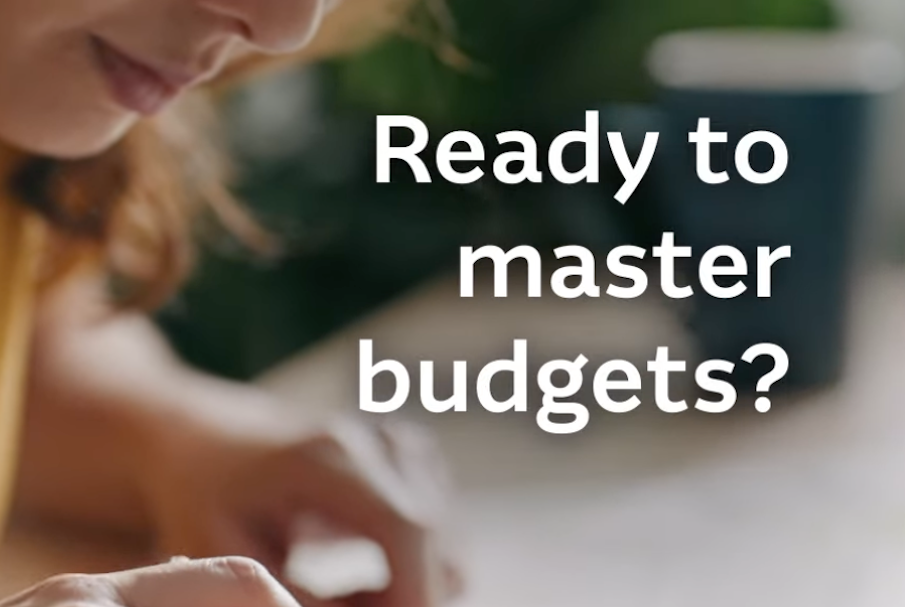
Loading video...
Tracking your spending against a targeted budget can help you manage your personal finances and reach your spending and savings goals.
Watch video
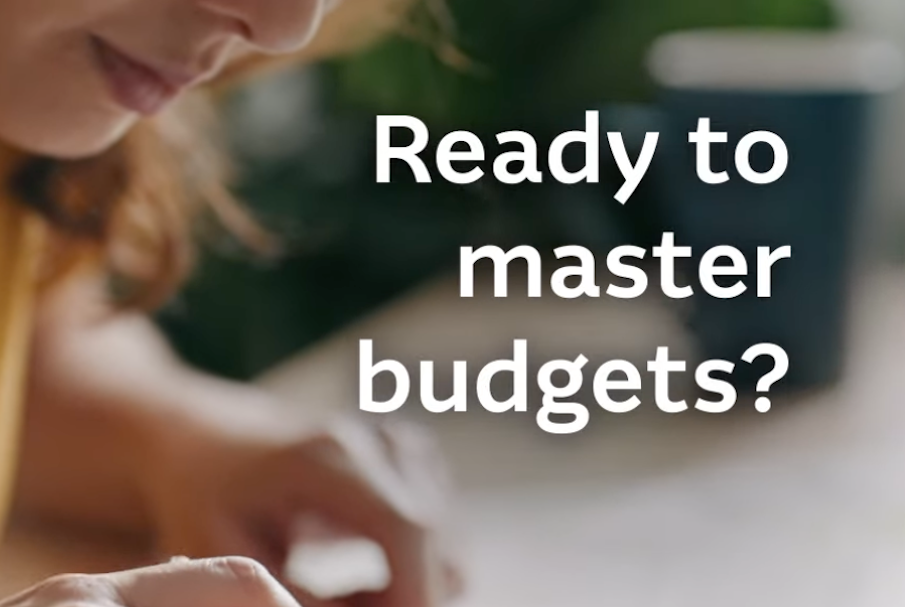
Loading video...
To set up a budget in Macquarie Online Banking:
To set up a budget in the Macquarie Mobile Banking app:
You can contact us anytime via Q in the Macquarie Mobile Banking app or Macquarie Online Banking.
Please get in touch as soon as possible so we can work together to find the right solution for you.
Everyone at Macquarie is committed to providing our clients with the highest standard of products and services available. If you have feedback we would like you to tell us about it.