On behalf of your client, you can initiate online withdrawal and rollover payments for eligible superannuation accounts using Adviser Initiated Payments (AIPs).
- Withdrawal payments can be paid to either your client’s nominated account or to another account of their choice.
- Rollover payments can be paid to either a self-managed superannuation fund (SMSF) or an APRA-regulated superannuation fund.
Before you initiate a withdrawal or rollover
- Please ensure relevant tax deduction claim forms have been submitted via Request Centre where your clients wish to claim a tax deduction before the withdrawal or rollover is submitted.
- If the withdrawal results in your client accessing restricted/preserved benefits, you’ll need to select the early release of super declaration that applies for your client and upload supporting documents.
Watch video
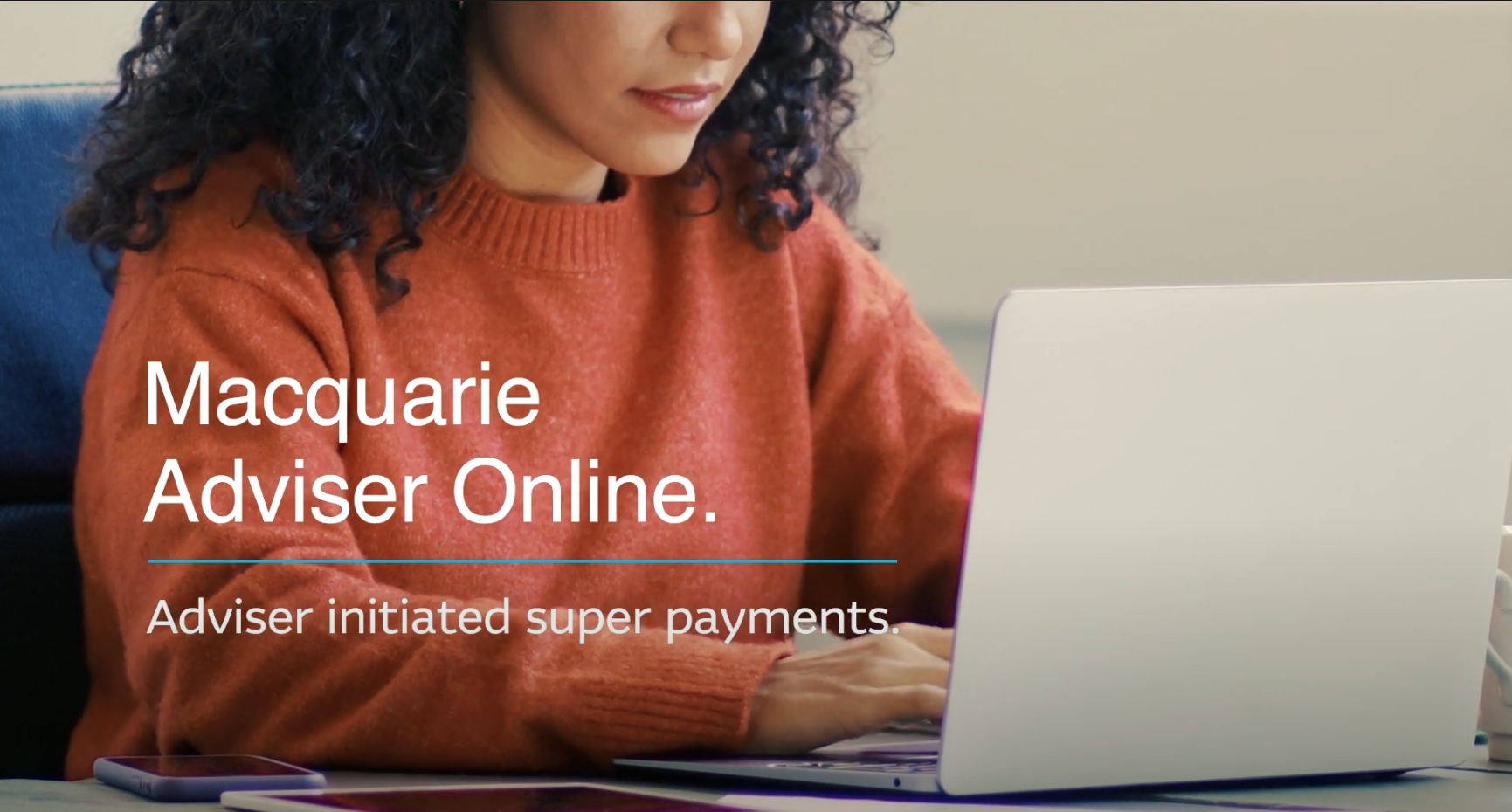
Loading video...
