For each applicant, you’ll need to provide the Gross annual income for each type of income in the Macquarie Servicing Calculator, including:
- How do I input applicant income in the serviceability calculator?
- How do I calculate gross income for a PAYG applicant?
- How do I input rental property income into the serviceability calculator?
- How do I input negative gearing benefits in the serviceability calculator?
- How do I input investment property expenses into the serviceability calculator?
- How do I input liabilities or commitments into the serviceability calculator?
How do I input applicant income in the serviceability calculator?
Base income for PAYG applicants
We’ll consider 100% of gross income for applicants who are either full-time, part-time, PAYG contractors or casual employees.
To calculate the base income for all types of PAYG, use the gross income or earnings from a recent payslip and multiply the frequency of pay to annualise the gross income. For example, if paid:
- monthly, multiply by 12
- fortnightly, multiply by 26
- weekly, multiply by 52.
For additional guidance see Using pre- and post- tax deductions to calculate gross income.
Casual employees
We require at least 6 months of year to date income on the payslip to be able to annualise the income over 52 weeks. If the applicant doesn’t have 6 months year to date, we’ll use the lower of:
- annualised income from their most recent payslip (over 52 weeks), or
- their income statement from the previous financial year.
Overtime, bonus and commissions
Typically, this overtime, bonus and commission income will be shaded to 80%, except for essential services’ overtime income where we’ll consider 100%. Always input the full amount as the calculator will automatically apply the shading. For example, if you enter $10,000, only $8,000 will be considered for servicing.
This type of income needs to be ongoing and a condition of the applicant’s employment. Watch our video for more information on how to calculate and verify these figures and input into the Macquarie Serviceability Calculator.
Watch now
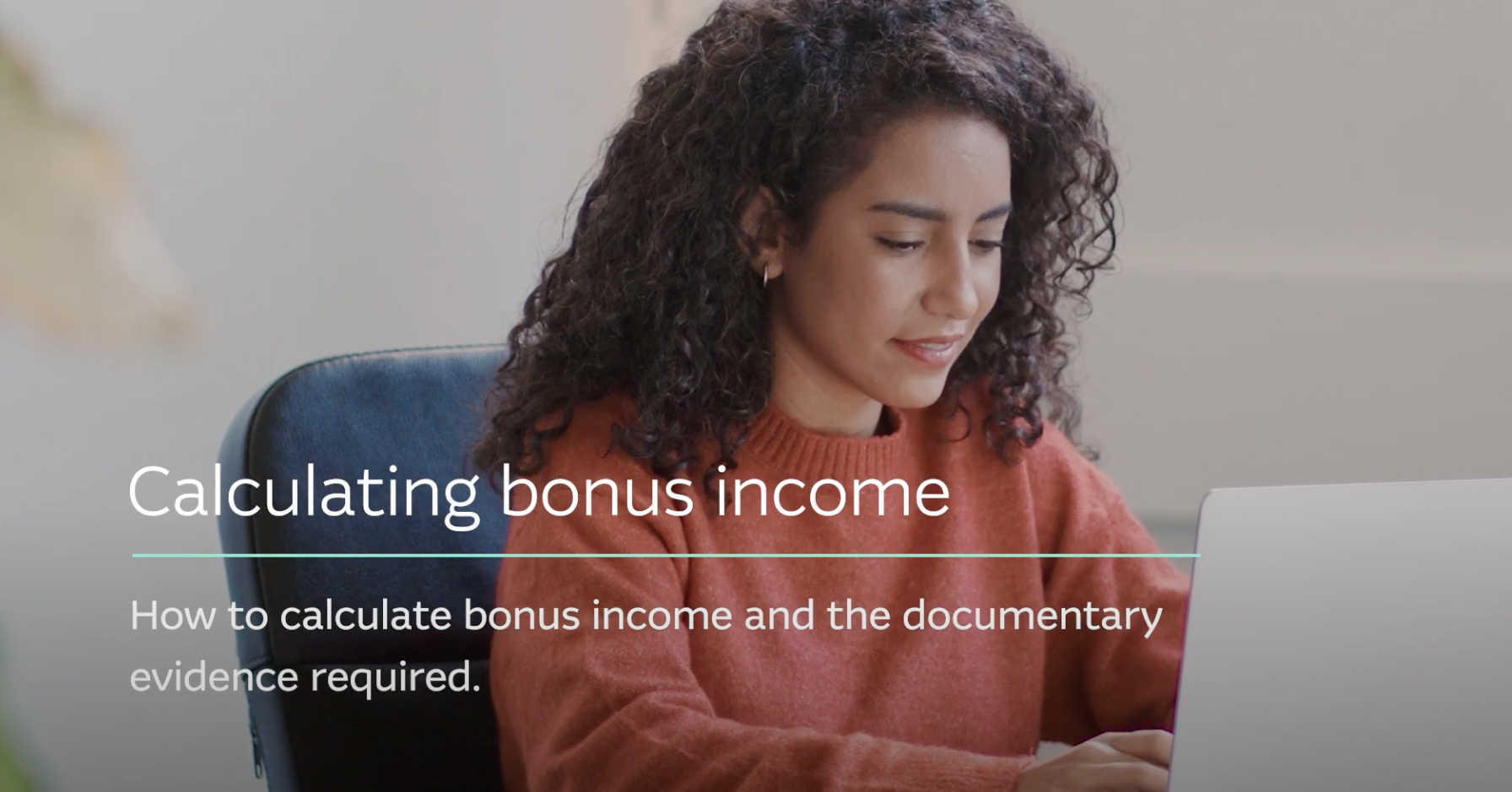
Loading video...
Foreign income and investment income
This field combines any foreign income earned and investment income (other than rental property income).
Foreign income needs to be input in Australian Dollar (AUD) terms and will be automatically shaded to 80% within the calculator. There are additional conditions for foreign income that you should be aware of before using in servicing.
Also include non-property related investment income (e.g. shares), which we’ll consider based on the portion of ownership by the applicant (e.g. 50%) and typically shade it to 80%. This is automatically applied in the calculator.
Other income
Other income may include income received from a second job or income not captured by other fields.
Non-taxable income
Non-taxable income typically includes superannuation pensions, child support, family allowance, disability benefits and income protection payments. If the income can be adequately verified, we’ll consider 100%.
Also, if any applicant is a health, charity or social worker and receives non-taxed income, this can be included. We’ll require a letter from their employer explaining the arrangement and payslips to verify.
Self-employed income
To input self-employed income, select Click here for self employed worksheet to open a new section for entering this type of income. This should always be used for company/trust income.
Also note, if the applicant is paid a salary from the entity, this isn’t considered PAYG income and should be captured in the worksheet.
For a detailed guide, including tips to help you with Submitting self-employed applications.
How do I calculate gross income for a PAYG applicant?
For PAYG applicants, follow the steps below to calculate the gross annual income:
Calculate gross income (No. of hours/week x hourly rate x 52 weeks)
- Adjust the calculations based on whether it’s a weekly, fortnightly or monthly payslip (e.g. multiply by 52, 26 or 12 respectively).
For additional guidance see Using pre- and post-tax deductions to calculate gross income.
How do I input rental property income into the serviceability calculator?
For investment rental properties:
- you must apportion the rental income as per the ownership percentage of each applicant
- we’ll only consider a set amount of the verified rental income to account for expenses and vacancies, which varies for different types of properties.
When using the Macquarie Serviceability Calculator, apply the below shadings prior to inputting into the calculator. This will ensure you’re considering the same income as our team will in the credit assessment.
| Type of rental property | % of verified income considered | Calculation for serviceability calculator |
| Residential property | 75% | Shading automatically applied in calculator |
| Short-term stays and room rental | 65% | Short- term gross rental income x 0.65 / 0.75 |
| Non-residential (commercial) | 65% | Non-residential gross rental income x 0.65 / 0.75 |
For example, if short-term rental gross income is $10,000 x 0.65/0.75 = $8,667, input ‘$8,667’ into the calculator and the amount considered will be $6,500 (i.e. 65% of $10,000).
Rental income from multiple properties
Where the applicant(s) own several existing investment properties, add up all income, apply respective shading and add into the ‘Other property’ field (apportioned to relevant applicants).
Rental income received via a trust
Rental income received via a trust can be included, only where the trust is also a borrower on the home loan application. To include in the calculator,
- Under ‘Annual rental income received’ enter the trust/company’s rental income in a separate applicant column to the borrowers/guarantors. This will ensure the tax brackets aren’t impacted for the individual applicants.
For example, if there are two applicants on the application, they would be Applicant 1 and Applicant 2. Where income rental received via a Trust/Company, this should be input in Applicant 3’s rental income.
You’ll need to also enter the respective rental expenses for the trust/company-held property under ‘Annual investment property expenses’.
How do I input negative gearing benefits in the serviceability calculator?
To include negative gearing benefit in the Tax Deductibility – Investment Loans section of the Macquarie Serviceability Calculator, you’ll need to input into:
- This loan investment portion – The amount of the home loan application (purchase or refinance) that is for residential investment purposes. For purchases, this should only be the purchase price (not including any purchase costs).
- Other investment loans – The current balance of any existing investment loans held by each applicant.
Note, cash out for investment purchases can only be applied where an executed contract of sale is held.
Negative gearing benefit can’t be applied to:
- vacant land
- income generated overseas
- company or trust lending.
Note, amounts apportioned to applicants must match the ownership percentage for each applicant.
How do I input investment property expenses into the serviceability calculator?
Investment property expenses are included in the Macquarie Serviceability Calculator, we’ll consider a minimum of 20% of total verified rental income and it needs to be apportioned across applicants as per the ownership noted on the title of the property.
For:
- new investment properties, 20% of verified rental income should always be input into the calculator, and
- existing properties, if actual expenses exceed 20%, this amount should be used in the calculator.
How do I input liabilities or commitments into the serviceability calculator?
When inputting applicants’ liabilities into the Annual Commitments section of the Macquarie Serviceability Calculator, it’s important to use their consumer credit report (CCR) available via AccessSeeker in ApplyOnline, to check remaining term and limits. This will ensure you’re using the same figures that our team will use in the assessment and help you achieve a one-touch approval. Use the table below for tips on how to enter different types of liabilities.
Also see Section 3F. Commitments – Existing financial obligations of the Residential Home Loan Credit Guidelines.
| Liability type | Field | Details |
| Home loans | Any 'existing home loan' field |
|
| Personal loans, hire purchase, lease/car loans | Respective fields |
|
| HECS/HELP | Other debts |
|
| Lines of credit/margin loans | Margin/term/ other loans |
|
| Charge card (e.g. Amex) | Credit card |
|
| Credit cards | Credit card |
|
-
Inputting applicant and loan details into the Macquarie Serviceability Calculator -
Inputting income and liabilities into the Macquarie Serviceability Calculator -
Inputting living expenses into Macquarie Serviceability Calculator
Log in to Broker Portal
Track your applications, view our processing times and easily access your existing customer's loan details, all within Macquarie Broker Portal.
Search Broker Help Centre
Find answers faster to your everyday queries with Broker Help Centre. Search by keywords or by category to find exactly what you need, when you need it.
Meet the team
Our BDM team provides you and your customers with world-class service and the support you need throughout the home loan journey. Get to know the BDMs in your state today.
