How do I make a BPAY payment or transfer?
Funds transfer in MBO
To make a payment by funds transfer:
- Log in to Macquarie Business Online
- On the menu, navigate to Pay then click Single Pay
- Select the account the payment should come from
- Enter the payee
- For an existing payee, select the saved payee details from the ‘To account’ selection box and skip to the next step
- For a new payee, click New payee above the ‘To account’ selection box and enter the BSB and account number. To save this payee, simply:
- click Save to payee list to save your new payee to your payee list so you can make future payments to them
- click Continue
- review your payee details and click Finish
- Enter the amount and an optional description for your reference
- Enter an optional description for the payee or biller
- Choose the timing of your payment by selecting to pay Now, Later or Recurring Payment
- Click Next
- Choose who should receive notifications for the payment on Macquarie Authenticator by selecting one of the below options:
- Notify all approvers: All users with approve access to the account will receive a notification for the payment via Macquarie Authenticator on their device.
- Notify specific approvers: Select the specific users who will receive a Macquarie Authenticator notification for the payment (Note: you can’t proceed until at least one user is selected).
- Don't notify approvers: No users with approve access will receive a notification for the payment via Macquarie Authenticator on their device.
Any approver can still view and approve the payment via Task Centre even if they don't receive a push notification.
To make the most of this feature, you need to make sure that you’ve got your device notifications and alerts for Macquarie Authenticator turned on. To find out more see our article Manage your device notifications and alerts.
- Check all details are correct and select either Approve or Submit for approval.
Make sure you know who you’re paying. Always verify that the details of the payee are correct by confirming with them directly. If your payment is being sent to a new or modified payee, this payee will be approved when the payment is approved.
To learn more about making a single funds transfer, you can watch the below video.
Watch video
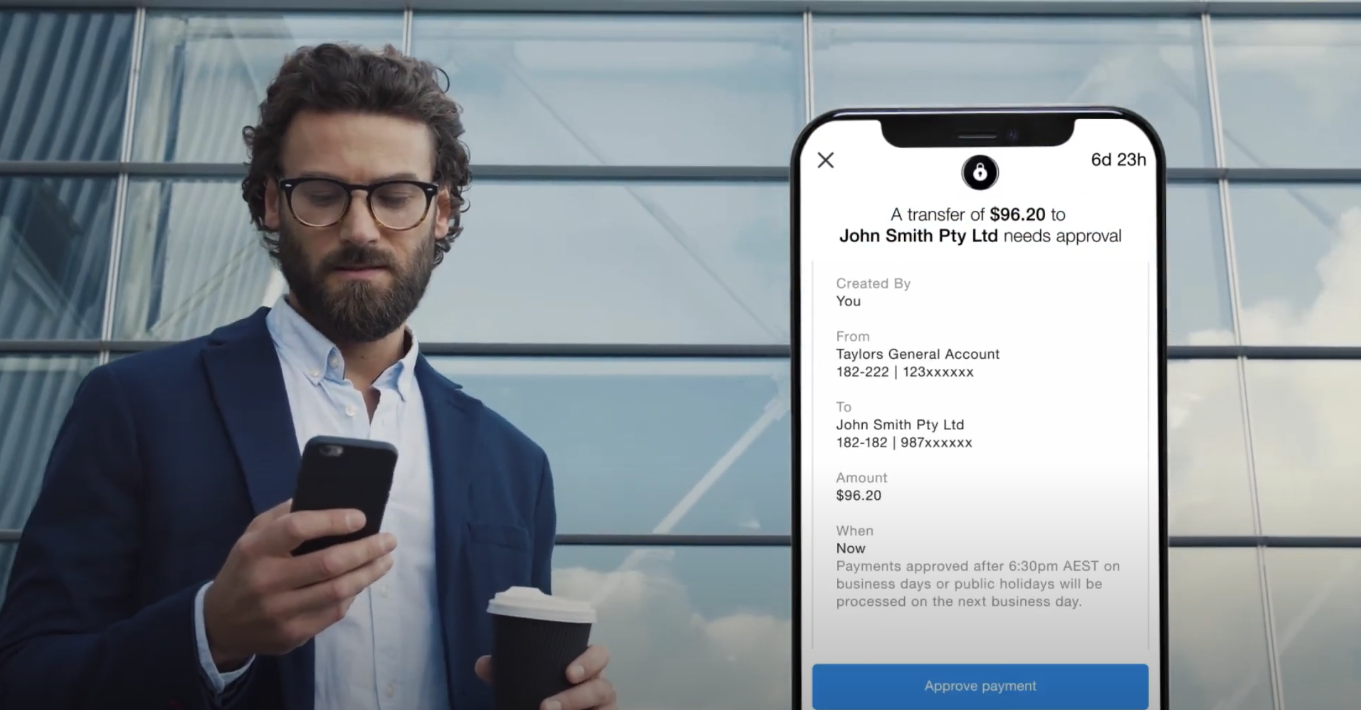
Loading video...
BPAY payment in MBO
To make a BPAY® payment:
- Log in to Macquarie Business Online
- On the menu, navigate to Pay then click Single Pay
- Select the account you want the payment to come from
- Enter the payee
- For an existing payee, select the saved BPAY details from the ‘To account’ selection box and skip to the next step
- For a new payee, click New payee above the ‘To account’ selection box and enter the biller code and reference number. To save this BPAY payee, simply:
- click Save to payee list to save your new payee to your payee list so you can make future payments to them
- click Continue
- review your payee details and click Finish
- Enter the amount and an optional description for your reference
- Enter an optional description for the payee or biller
- Choose the timing of your payment by selecting to pay Now or Later or Recurring Payment
- Click Next
- Choose who should receive notifications for the payment on Macquarie Authenticator by selecting one of the below options:
- Notify all approvers: All users with approve access to the account will receive a notification for the payment via Macquarie Authenticator on their device.
- Notify specific approvers: Select the specific users who will receive a Macquarie Authenticator notification for the payment (Note: you can’t proceed until at least one user is selected).
- Don't notify approvers: No users with approve access will receive a notification for the payment via Macquarie Authenticator on their device.
Any approver can still view and approve the payment via Task Centre even if they don't receive a push notification.
To make the most of this feature, you need to make sure that you’ve got your device notifications and alerts for Macquarie Authenticator turned on. To find out more see our article Manage your device notifications and alerts.
- Check all details are correct and select either Approve or Submit for Approval.
Make sure you know who you’re paying. Always verify the details of the payee are correct by confirming with them directly. If your payment is being sent to a new or modified payee, this payee will be approved when the payment is approved.
Funds transfer or BPAY payment in the app
To make a funds transfer or BPAY payment:
- Select the $ Pay icon on the front screen
- Select Pay
- Select the account the payment should come from
- Select a payee or biller from your payee list or add a new payee or biller by selecting Add new payee. If you are adding a new payee, you will need their BSB and account number (funds transfer) or biller code and reference number (BPAY).
- Enter the amount, an optional payment description for yourself and a description for the payee (e.g. Reference number)
- Review the summary of the payment details
- If the payment details are correct, tap Approve or Submit for approval
- A payment has now been created, containing the Reference ID of the payment.
Approving your payment or transfer
To finalise your payment or transfer, it will need to be approved by someone with authoriser level access via the Macquarie Authenticator app.
The Macquarie Authenticator app sends push notifications to the authorisers on the account to verify the payment. It’s as easy as tapping a button to approve or decline an action on your account.
Learn more about Approving payments.
What other payment types are available in MBO?
- Recurring payments
- Group payments and templates
- ABA and BPAY file payments
- International Telegraphic Transfer
- Domestic Telegraphic Transfer
Note: the above payment types can currently only be made when you log in to the browser version of MBO, and not in the Macquarie Mobile Banking app.
How do I schedule future payments?
You can schedule payments up to 12 months in advance within MBO. This applies to funds transfers, BPAY, file uploads and group payments.
How can I check a payment has been processed?
The best way to see if a transaction has been processed is to check the account’s transaction history in MBO or the Macquarie Mobile Banking app. You can also use the Task Centre history tab in MBO.
To find out more about transaction search, see Search for transactions.
® Registered to BPAY Pty Ltd ABN 69 079 137 518
-
Making a payment -
Recurring payments -
Group payments and templates
Log in to Macquarie Business Online
Macquarie Business Online is an online banking experience that can grow with your business and help you achieve your goals.
Resolve a complaint
Everyone at Macquarie is committed to providing our clients with the highest standard of products and services available. If you have feedback we would like you to tell us about it.
Request a call
Fill out our form so we can review your application and connect you with the right banking specialist.
