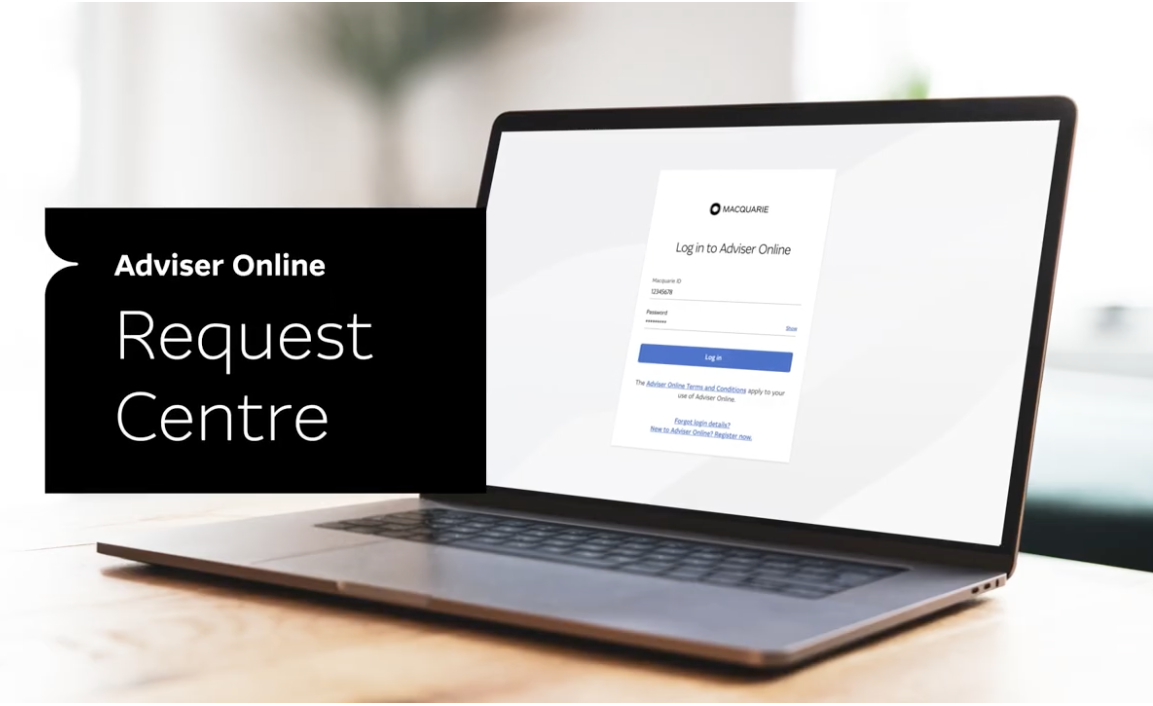If we need additional information or documents from you to process the request, we’ll contact you (generally within the day, depending on submission time) to request additional information.
You don’t need to find the reference number to accompany the documentation – all the details are available via Request Centre and additional documents can be uploaded through Request Centre.
To upload additional documents for a request:
- Navigate to Request Centre and expand the request where additional documents have been requested
- Select the ‘Pending task’ tab
- Select the appropriate files from your computer to upload or drag and drop the file
- Provide clarification notes if required
- Select Submit.
Tips for providing further information
You can only upload additional information when a case is in 'For Action: Adviser'. Please ensure you provide the additional information within the timeframe provided. If the request is not in 'For action: Adviser' and you want to provide additional documents, reach out to us via chat.
Ensure notes added to the clarification field are relevant to the outstanding requirements. The clarification field should not be used to ask questions about the outstanding requirements. If you need assistance, you can initiate a chat for a request by selecting the ‘Chat about this’ option in the Actions menu.
- If you have multipled requirements outstanding, please ensure you attach all outstanding documents or information before submitting. If you only action some outstanding items, your case will move to 'In progress' and we'll need to reissue the remaining outstanding requirements.
- Once you’ve submitted all additional documents or provided information, the status of the request will update to ‘In Progress’ as we review and continue to process your instructions. You’ll be able to view any of the documents you’ve uploaded via Request Centre.