Watch video
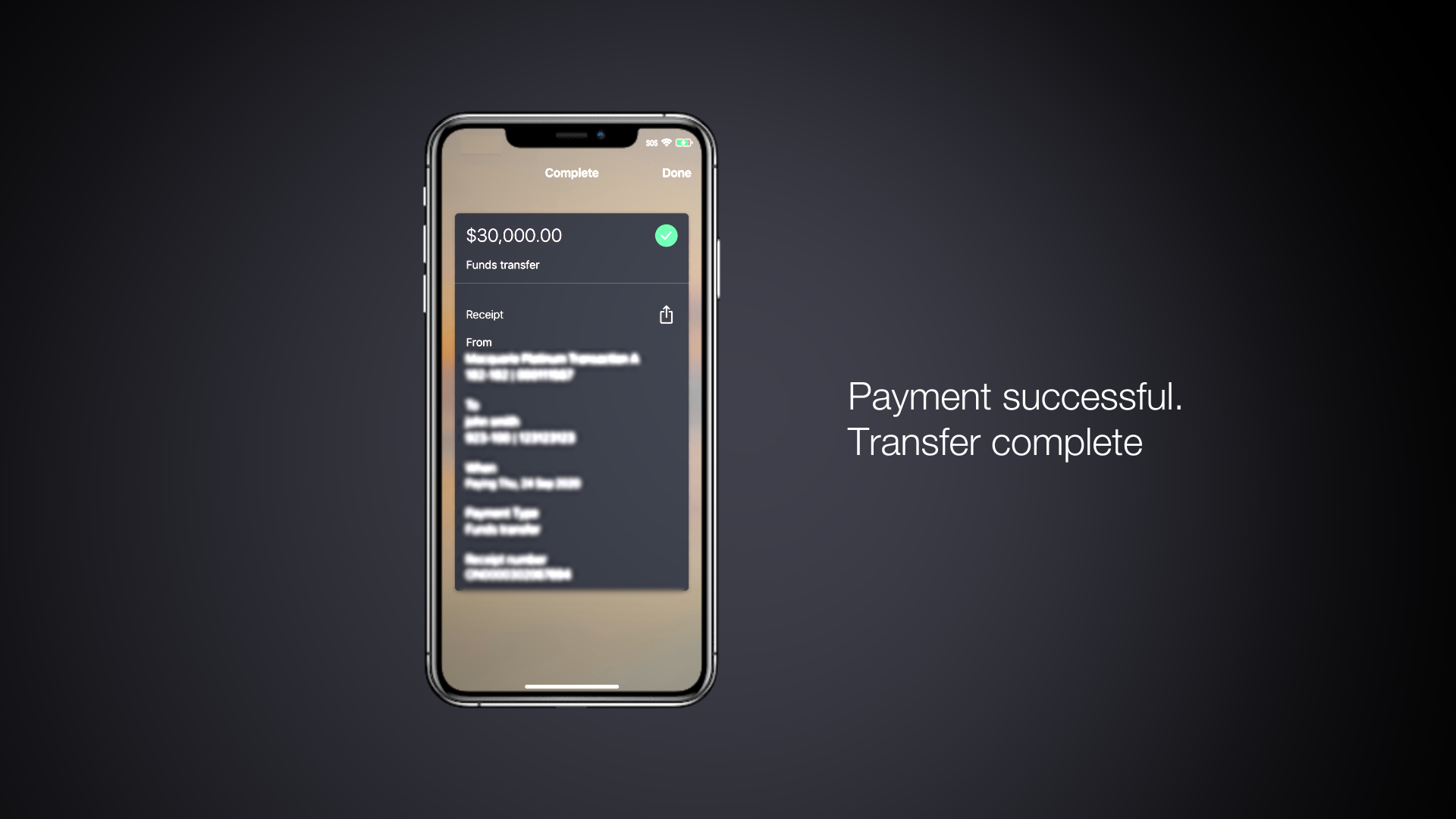
Loading video...
Making a Pay Anyone payment
We’ve listened to your feedback and have improved the Pay Anyone experience to make it easier to use. A Pay Anyone payment is a funds transfer made via electronic banking from your Macquarie account to another Australian bank account. Watch the video to learn how to make a payment between $5,000 to $100,000 by downloading and using Macquarie Authenticator.
Secure by design
The Macquarie Authenticator app is a verification system that helps protect your account and personal information.
Your security is our top priority, so we created an industry-leading verification system that's even more secure than SMS.
How do I get started with authenticator?
Step 1
Download the Macquarie Authenticator app through the App Store or Google Play.
Step 2
Tap the plus icon to add your account/s. You’ll be prompted to enter your Macquarie ID and password, so have them handy.
Step 3
Once you accept the terms and conditions, we’ll ask you to verify that it’s you setting up Authenticator – we’ll send a secure code to the mobile number you have on file with us.
Step 4
You’re ready to start using Macquarie Authenticator. Log into your online banking account or via the Macquarie Mobile Banking app and transact as you normally would.
Frequently asked questions
Macquarie Authenticator is our most secure and recommended verification method. It’s a mobile app that allows you to verify certain transactions and account changes when using both Macquarie Online Banking and the Macquarie Mobile Banking app.
Once you've set up Macquarie Authenticator on your device, the app sends push notifications to your mobile or tablet to approve or deny online transactions and account changes made from your account by you or your financial adviser.
Our Macquarie Authenticator app adds an extra layer of security to safeguard your account and personal information. It works seamlessly with our Macquarie Mobile Banking app, alerting you to any account changes and transactions so you can approve or deny them with just one touch.
See more information about Macquarie Authenticator here.
The Macquarie Mobile Banking app and the Macquarie Authenticator app are separate apps, and you will need to download both on your phone.
The Macquarie Mobile Banking app is our cutting-edge digital app that makes managing your money simple and convenient.
The Macquarie Authenticator app is an extra layer of security for your Macquarie ID that helps protect your account and personal information on Macquarie Online Banking and the Macquarie Mobile Banking app.
The reason why they are separate apps is that it allows clients who own more than one Macquarie ID to register them on the Macquarie Authenticator app.
The Macquarie Authenticator app is available for Apple iOS and Android devices and is free to download from your app store – search ‘Macquarie Authenticator’ – or visit your app store via the buttons on this page.
To get started, you’ll need a registered Australian mobile number, your Macquarie ID and password.
Once you’ve downloaded the app, follow the on-screen prompts to link your Macquarie ID.
You can find step-by-step instructions here.
For security purposes you may be prompted to verify yourself through a push notification in the Macquarie Authenticator app when making certain transactions or account changes in Macquarie Online Banking. In all likelihood, this will happen infrequently.
When you are prompted to verify through a push notification on your Macquarie Authenticator, you can:
- Approve or
- Deny the transaction.
To approve the verification:
- Open the push notification on your Macquarie Authenticator
- Review the details
- Click Approve
- Enter your PIN (or fingerprint / facial recognition if you have set it up).
To deny the verification:
- Open the push notification on your Macquarie Authenticator
- Review the details
- Click Deny
- If you believe there was unauthorised access to your account, please:
a. Change your password
b. Call us on 133 174 (+61 2 8245 4470), 24/7.
If you don’t receive a push notification when being prompted, you can choose to verify another way. See I didn’t receive my Macquarie Authenticator push notification. What should I do?
For your security, we register all your devices that have installed the Macquarie Authenticator app and can be managed in My connected devices in Macquarie Online Banking. You may wish to deactivate a device when you upgrade your mobile device or if you’ve lost your device or had it stolen.
To deactivate Macquarie Authenticator in Macquarie Online Banking:
- Hover over the Settings icon on the side menu then click on Security Settings
- Scroll down to Connected Devices
- Click Manage
- Find the device you wish to deactivate Macquarie Authenticator from and click Deactivate app
- We’ll send an actionable push notification to your registered device to verify yourself
- Select Approve.
If your Macquarie Authenticator app is completely unavailable (lost your phone?), for security reasons, give us a call on 133 174 (+61 2 8245 4470), 24/7.
Additional information
Apple, the Apple logo & iPhone are trademarks of Apple Inc, registered in the U.S. and other countries. App Store is a service mark of Apple Inc.
Android, Google Pay, Google Chrome and the Google Logo are trademarks of Google LLC.